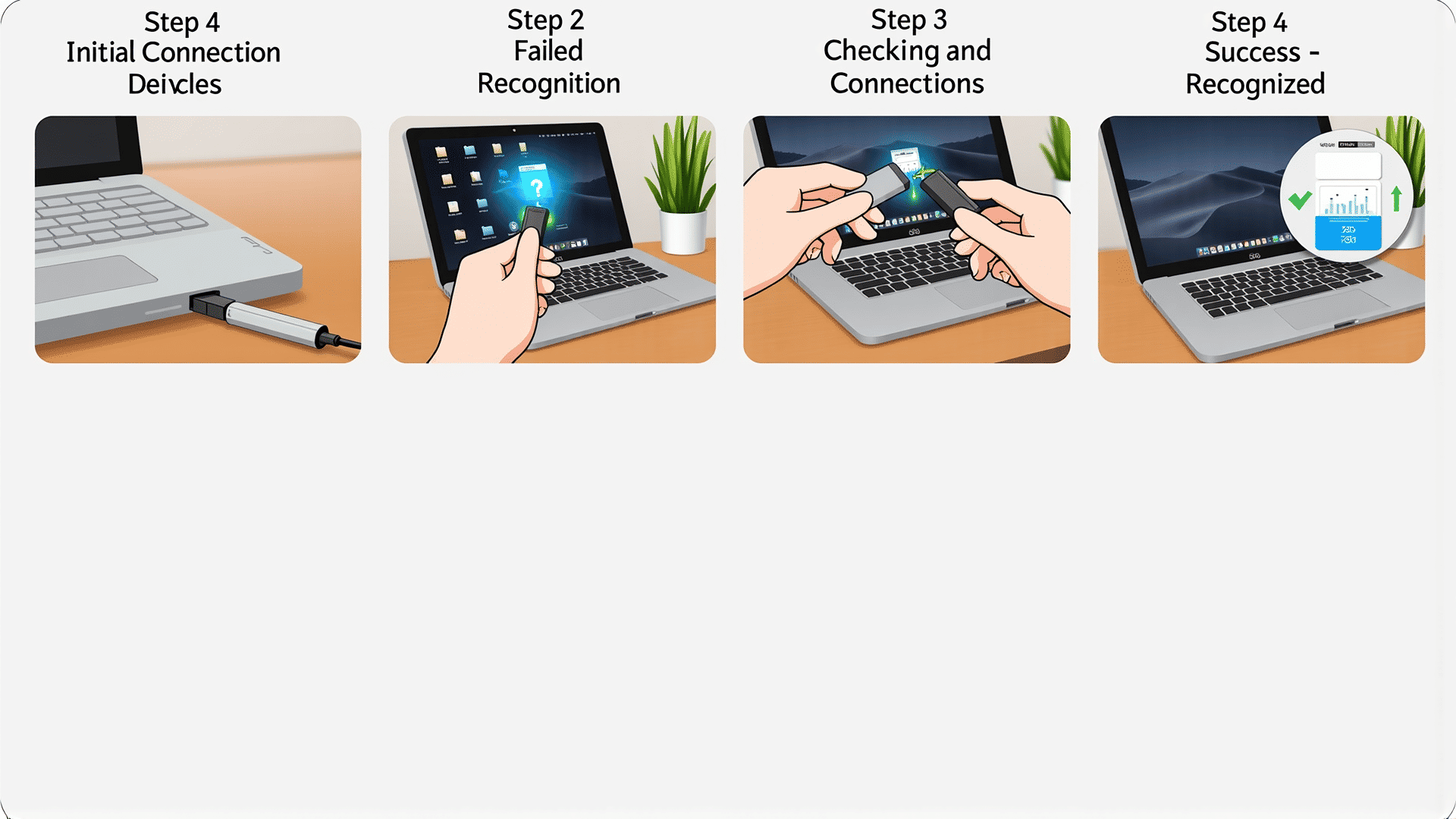Experiencing USB issues on a Mac can be frustrating, but you can resolve many common problems with systematic troubleshooting. This guide provides a step-by-step approach to diagnose and fix USB-related issues effectively.
Step 1: Check Physical Connections
Begin by examining the physical connection between the USB device and your Mac. Ensure the cable is securely plugged into both the device and the USB port on the Mac. Try using another USB cable if possible to rule out any defects with the current one. Additionally, verify that the device itself is powered on and working correctly.
Step 2: Test Multiple USB Ports
Your Mac typically comes with several USB ports, each potentially functioning differently. If one port isn't working, try connecting your device to another port. This simple switch can often determine if the problem lies with a specific port.
Step 3: Inspect the USB Device
Test your USB device on another Mac or a different computer. If it works elsewhere, the issue might be with your Mac. If the device does not work on another machine, the problem could be with the device itself.
Step 4: Restart Your Mac
Sometimes a simple restart can resolve temporary software glitches. Before proceeding with other steps, restart your Mac to see if this solves the USB issue.
Step 5: Check System Information
Access your Mac’s System Information to see if the USB device is being recognized. Click on the Apple menu, select "About This Mac," then "System Report." Under the "Hardware" section, select "USB" to view all connected devices. If your device appears, it suggests a software issue; if not, it could indicate a hardware problem.
Step 6: Update macOS
Outdated software can lead to compatibility issues with USB devices. Check for any available updates for macOS by opening the Apple menu and selecting "System Preferences," then "Software Update." Install any updates that are available and restart your Mac.
Step 7: Reset the SMC
The System Management Controller (SMC) can control USB power. Resetting it can sometimes resolve USB device recognition issues. Shut down your Mac, then hold the Shift, Control, Option, and Power keys for about ten seconds. Release them and then turn your Mac back on.
Step 8: Reset the PRAM/NVRAM
Though USB issues are rarely caused by PRAM/NVRAM settings, resetting them can help clear out any minor issues. Shut down your Mac, then turn it back on while holding the Option, Command, P, and R keys. Hold them for about 20 seconds, then release.
Step 9: Uninstall Conflicting Software
In some cases, specific software might conflict with USB operations. Reflect on any recent software installations that might have triggered the issue and remove them if necessary.
By following this systematic approach, many USB issues on Mac can be diagnosed and addressed effectively, ensuring your devices remain connected and functional.