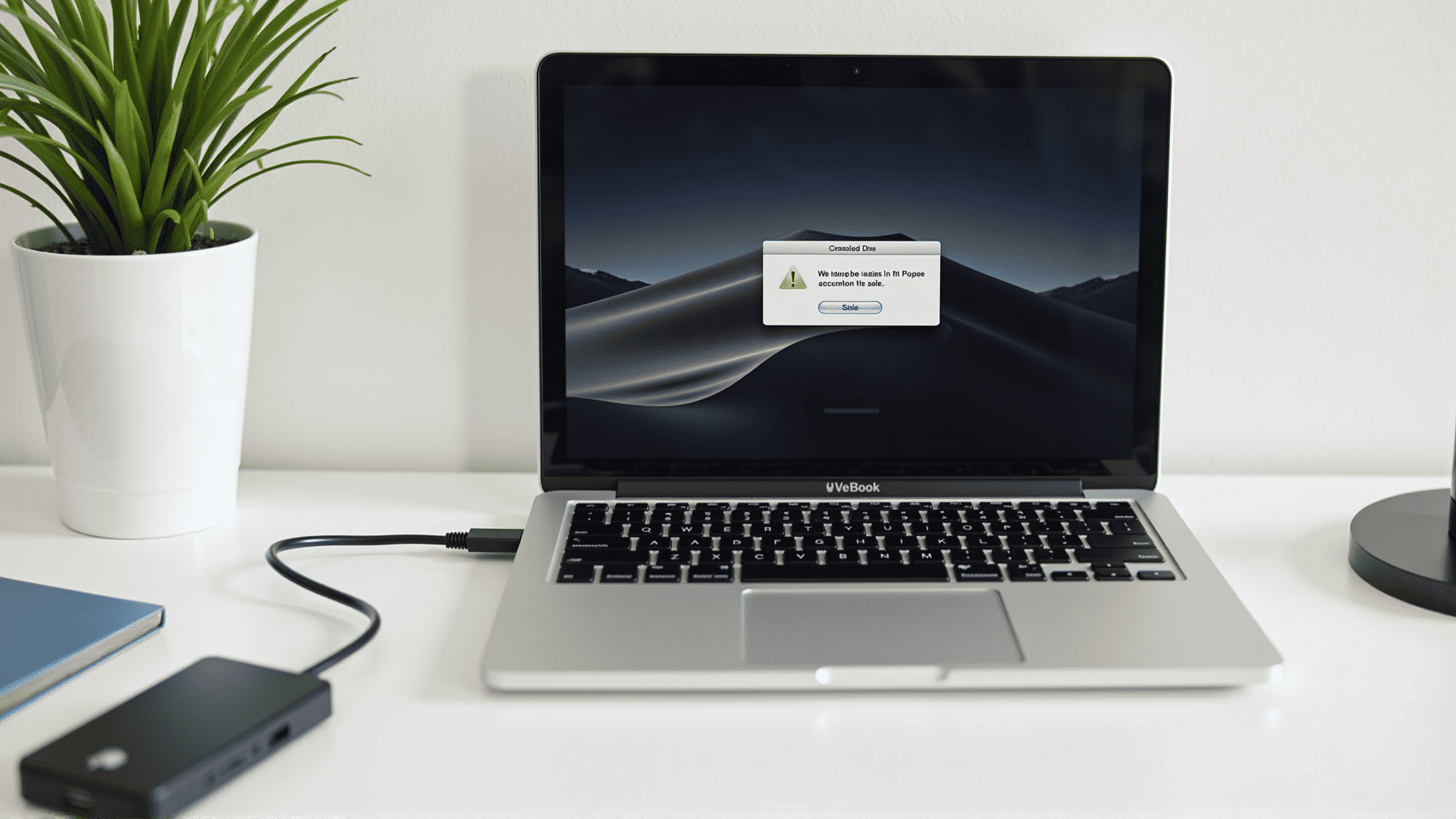Experiencing issues with your external drive not appearing on your Mac can be frustrating, especially when you need immediate access to important files. Here are some steps you can take to troubleshoot and resolve connectivity problems swiftly and effectively.
Check Physical Connections
Begin by inspecting the connections to your external drive. Ensure that the USB or Thunderbolt cable is securely connected to both the Mac and the drive. It's also helpful to try different ports on the Mac to rule out any port-specific issues. Additionally, consider using a different cable if available, as a faulty cable can be the culprit.
Power Source Verification
Some external drives require an independent power source. Double-check that the drive's power adapter is correctly plugged in and functioning. If the drive has a power switch, ensure it is turned on.
Restart Your Mac
A simple restart can often resolve connectivity glitches. Before restarting, safely eject any drives that are showing up to prevent data corruption. Once your Mac reboots, reconnect the external drive to see if it is recognized.
Use Disk Utility
Utilize the Disk Utility tool to verify whether your Mac detects the drive. Open Finder, click on "Applications," then "Utilities," and select "Disk Utility." If your drive appears in the list, try mounting it manually by selecting the drive and clicking the "Mount" button.
Update macOS
Operating system updates frequently include important patches that address hardware compatibility problems. Navigate to "System Preferences," select "Software Update," and install any available updates to ensure your macOS is up to date.
Check System Preferences
In some cases, the external drive might not be set to appear on the desktop. To change this, open "Finder," click "Preferences," and in the "General" tab, ensure that "External disks" is checked under "Show these items on the desktop."
Investigate Drive Format
If the drive format is not supported by macOS, it won't be recognized. Commonly compatible formats include HFS+, APFS, and exFAT. You might need to reformat the drive to one of these formats using a Windows or Linux PC if necessary. Remember, reformatting will erase all data on the drive, so back up any important files prior to this process.
Test on Another Device
To rule out a problem with the drive itself, connect it to another Mac or a Windows PC. If it still doesn't appear, the issue might lie with the drive, suggesting a deeper issue that might require professional attention.
Wrapping Up
By following these steps, you can often resolve connectivity issues with your external drive on a Mac. Always ensure regular backups of your data to prevent data loss in the event of drive failure. With a little troubleshooting, you'll likely have your drive up and running in no time.