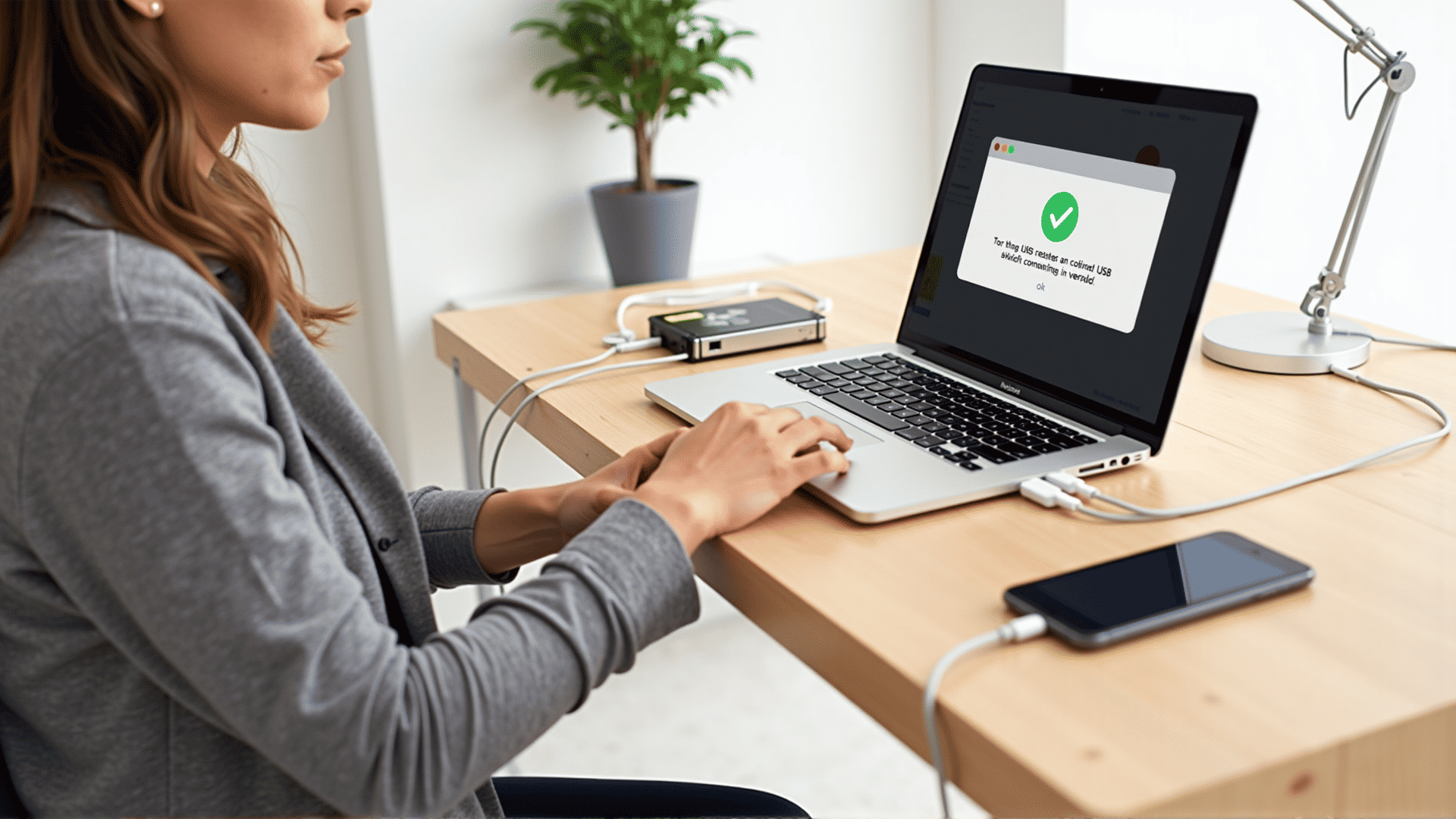Maintaining steady access to USB devices on your Mac is essential for seamless data transfer and peripheral connectivity. Unanticipated disconnections can be frustrating, but there are effective ways to mitigate these issues. Below are several tips and tricks to help maintain consistent USB device access.
Ensure Cable and Port Integrity
Begin by inspecting your USB cables and connectors. A secure, snug fit between your device and your Mac's USB port is crucial for stable connectivity. Look for any visible damage to the cables or connectors and replace them if they show signs of wear and tear.
Keep Software Updated
Regular software updates can provide fixes and improvements for USB connectivity issues. Make sure your macOS and drivers are up to date, as software updates can address known issues that may impact device connections.
Utilize Powered USB Hubs
If you're using multiple USB devices, consider a powered USB hub. It ensures that all devices receive adequate power, particularly when connecting power-intensive devices. Lack of power can cause disconnections or erratic behavior in devices.
Adjust Energy Saver Settings
Your Mac’s energy settings can influence how USB devices operate. Navigate to "System Preferences" > "Energy Saver" and examine your settings. Consider modifying the sleep and power nap options to prevent the Mac from putting USB ports to sleep when idle.
Regular System Reboots
Rebooting your system can refresh the USB ports and resolve temporary connection issues. If you encounter consistent disconnection issues, a simple restart might be all that is needed to restore connectivity.
Investigate System Management Controller (SMC) Reset
Resetting the SMC can sometimes resolve hardware-related problems, including USB issues. The process varies depending on whether your Mac has the Apple T2 Security Chip or specific Intel processors, so refer to the relevant instructions for your model.
Manage Device Conflicts
Some USB devices may demand unique drivers or configure conflicting settings. Examine each connected device to ensure they are not causing conflicts. Detaching rarely used devices can help identify the root cause of connectivity issues.
Monitor for Interference
Wireless interference from other devices can sometimes affect USB device functionality. Ensure that your devices are not near strong wireless signals or electronics that could potentially disrupt the connection.
Backup Essential Data
Maintaining regular data backups is a prudent measure to protect against scenarios where USB access may be unreliable. Utilizing cloud storage or another external drive ensures data remains secure.
By following these strategies, you can maximize the stability and reliability of your USB connections on your Mac, enhancing productivity and minimizing disruptions.